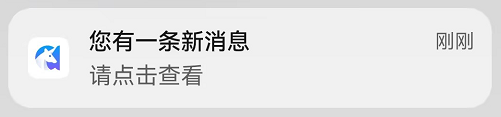发送推送 Token 到环信服务器
大约 2 分钟
React Native 集成文档
发送推送 Token 到环信服务器
环信即时通讯 IM SDK 通过 react-native-push-collection 获取推送 token。本文介绍如何将推送 token 发送到环信服务器。
实现流程
步骤一 添加即时通讯 SDK 依赖
在当前应用中添加即时通讯 IM SDK 依赖。
yarn add react-native-chat-sdk
步骤二 获取推送证书信息
从环信控制台获取推送证书信息,配置应用的 App Key(appKey)和推送证书名称(pushId)信息。
appKey:在环信控制台的 应用概览 页面查看。pushId:推送证书名称。不同厂商的推送证书名称也不同。
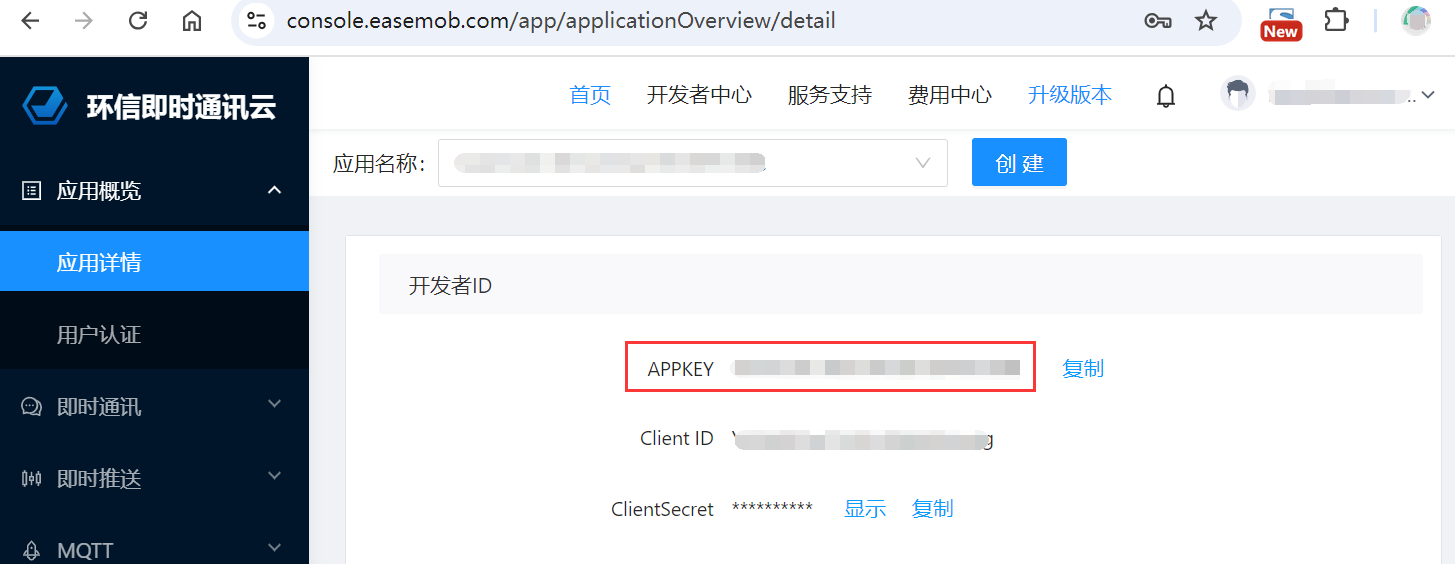
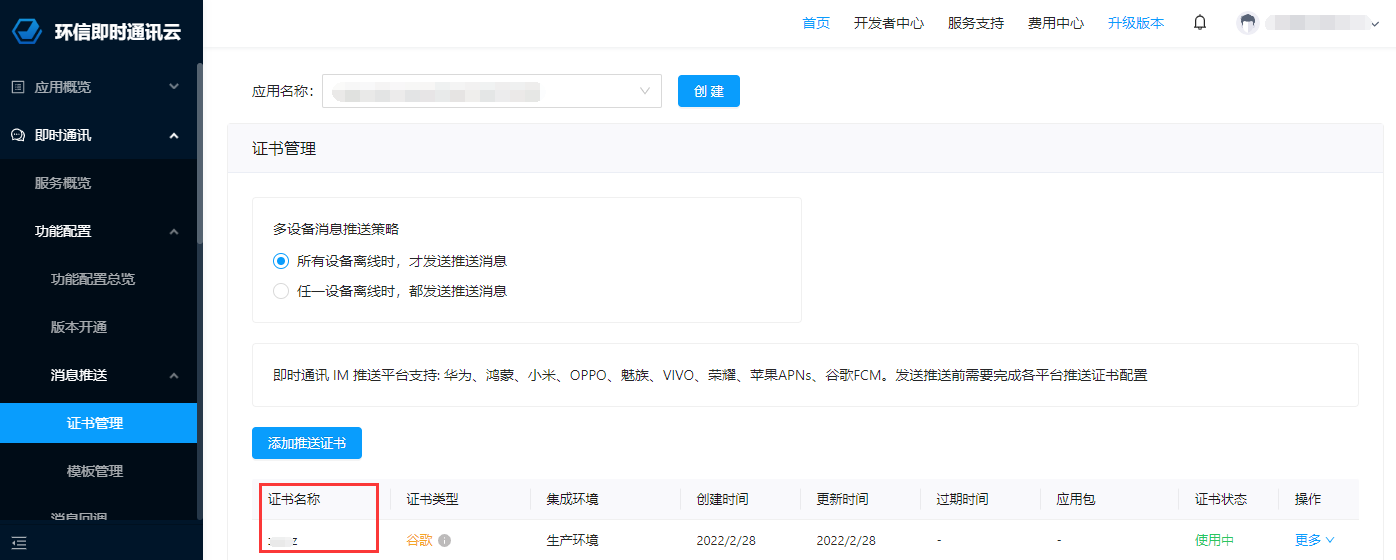
import { getPlatform, getDeviceType } from "react-native-push-collection";
import { ChatClient, ChatOptions, ChatPushConfig } from "react-native-chat-sdk";
// 从环信控制台获取推送 ID、pushId
const pushId = "<your push id from easemob console>";
// 设置推送类型
const pushType = React.useMemo(() => {
let ret: PushType;
const platform = getPlatform();
if (platform === "ios") {
// APNs 或 FCM
ret = "apns";
} else {
// 动态获取设备 token
ret = (getDeviceType() ?? "unknown") as PushType;
}
return ret;
}, []);
步骤三 初始化即时通讯 IM SDK
ChatClient.getInstance()
.init(
new ChatOptions({
appKey: "<your app key>",
pushConfig: new ChatPushConfig({
deviceId: pushId,
deviceToken: undefined,
}),
})
)
.then(() => {
onLog("chat:init:success");
})
.catch((e) => {
onLog("chat:init:failed:" + JSON.stringify(e));
});
步骤四 初始化推送 SDK
ChatPushClient.getInstance()
.init({
platform: getPlatform(),
pushType: pushType,
})
.then(() => {
onLog("push:init:success");
ChatPushClient.getInstance().addListener({
onError: (error) => {
onLog("onError:" + JSON.stringify(error));
},
onReceivePushMessage: (message: any) => {
onLog("onReceivePushMessage:" + JSON.stringify(message));
},
onReceivePushToken: (pushToken) => {
onLog("onReceivePushToken:" + pushToken);
if (pushToken) {
// 更新服务端的推送 token
}
},
} as ChatPushListener);
})
.catch((e) => {
onLog("push:init:failed:" + JSON.stringify(e));
});
步骤五 更新服务端的推送 Token
ChatClient.getInstance()
.updatePushConfig(
new ChatPushConfig({
deviceId: pushId,
deviceToken: pushToken,
})
)
.then(() => {
onLog("updatePushConfig:success");
})
.catch((e) => {
onLog("updatePushConfig:error:" + JSON.stringify(e));
});
运行示例项目
启动项目后,界面如下图所示。
运行示例项目后的界面
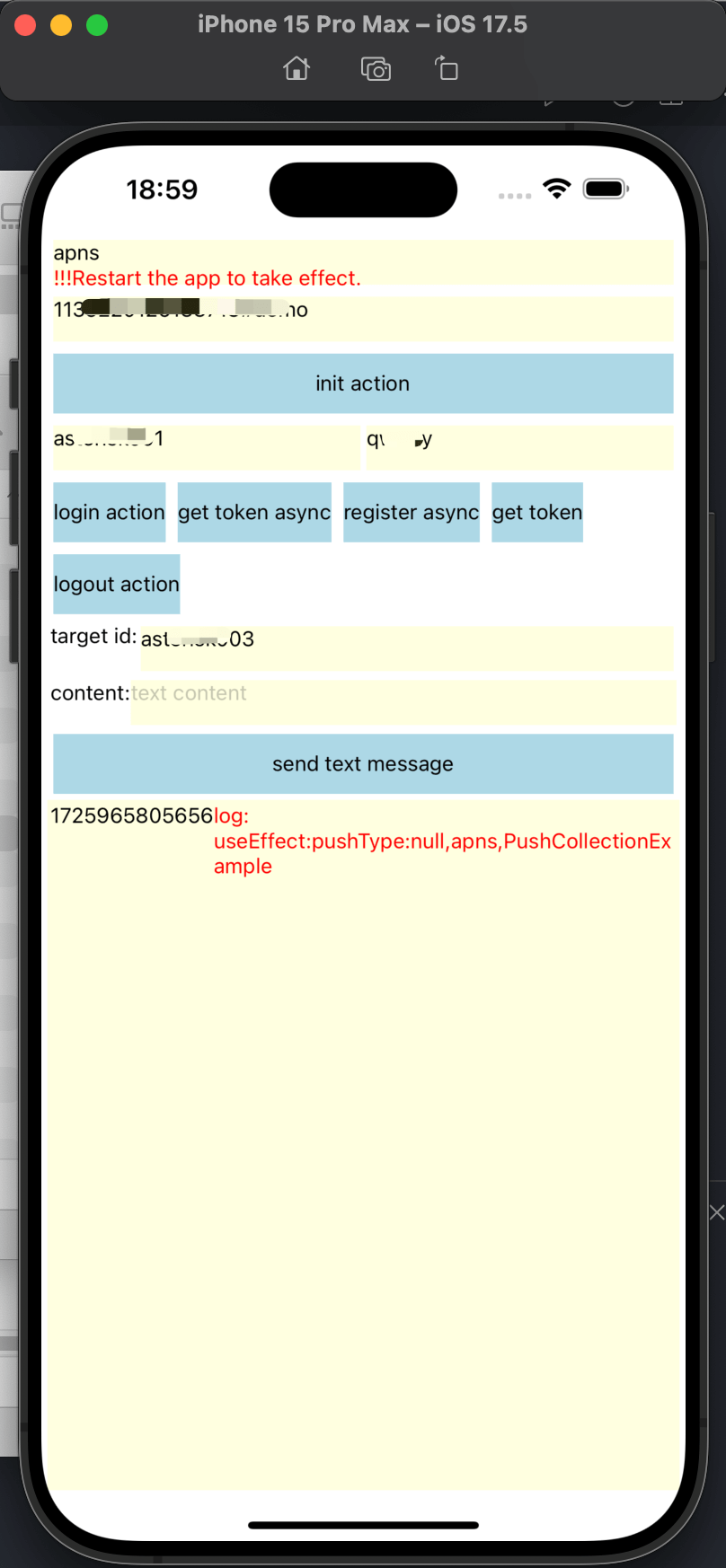
在该页面,你可以发送消息,接收方若离线会收到推送通知:
在页面上输入
pushtype和appkey,点击init action按钮, 执行初始化。初始化日志以及后续日志会在空白位置显示。
在页面上输入用户 ID 和密码,点击
login action按钮进行登录。点击
get token action按钮获取推送 Token,并发送到服务端。设置
target id和content输入对端用户 ID 和消息内容,点击send text message按钮发送文本消息。接收方的登录设备会在通知栏收到离线推送通知,如下图所示。
注意:接收离线消息,需要杀死当前登录的应用,否则服务端将按照在线推送消息,不推送离线消息。