环信即时通讯 IM Web 快速开始
环信即时通讯 IM Web 快速开始
本页面介绍如何快速集成环信即时通讯 IM Web SDK 实现单聊。
实现原理
下图展示在客户端发送和接收一对一文本消息的工作流程。
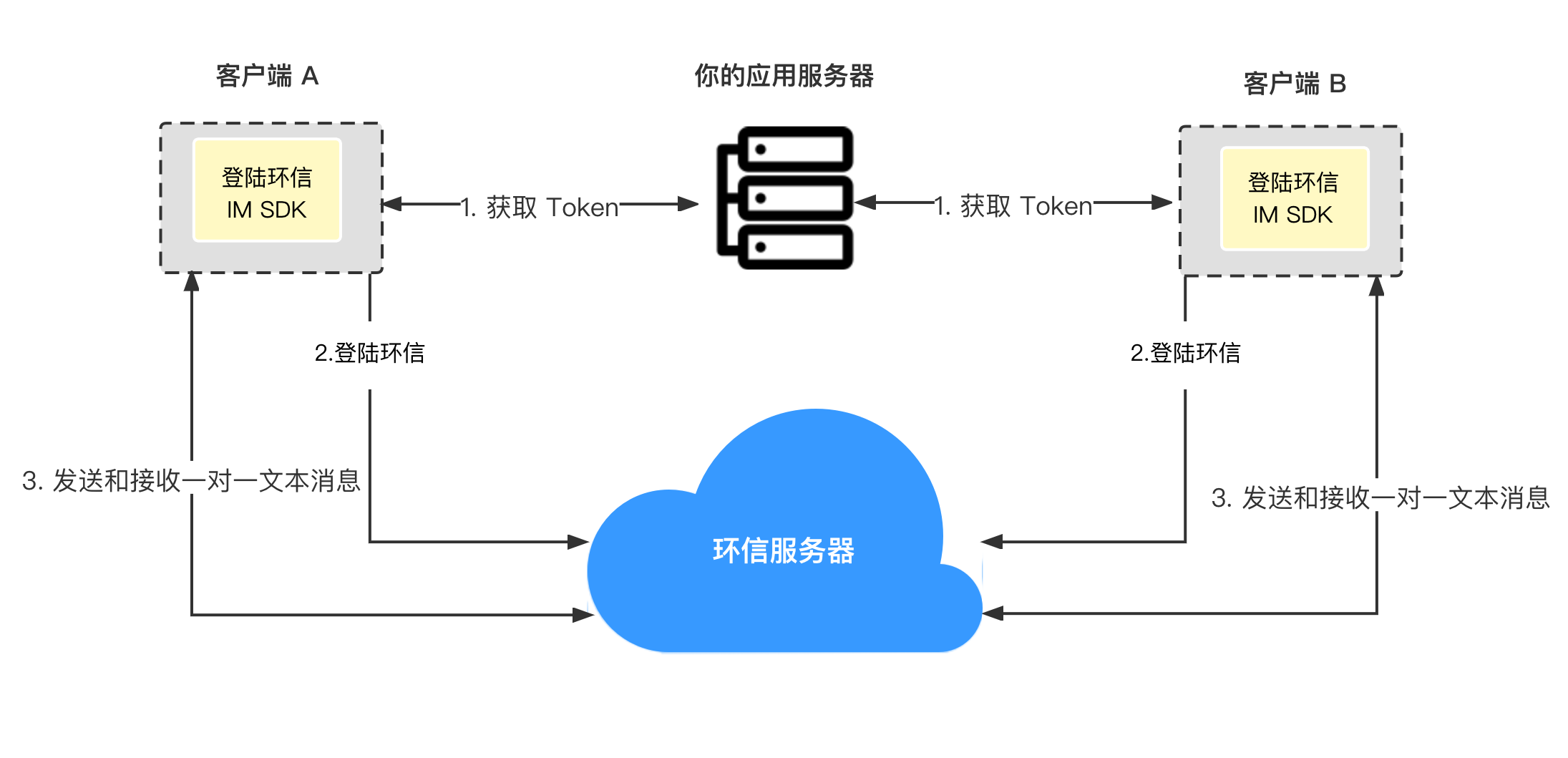
前提条件
- 有效的 环信即时通讯 IM 开发者账号;
- 在环信控制台创建应用 并 获取 App Key;
- npm;
- SDK 支持 IE 9+、Firefox 10+、Chrome 54+ 和 Safari 6+。
操作步骤
1. 准备开发环境
本节介绍如何创建项目,将环信即时通讯 IM Web SDK 集成到你的项目中。
新建 Web 项目
新建 Easemob_quickstart 目录。在该目录下运行 npm init 命令创建 package.json 文件,然后创建以下文件:
index.html:设置 Web 应用的用户界面;index.js:包含消息发送和接收逻辑的实现代码。 此时你的目录中包含以下文件:
Easemob_quickstart
├─ index.html
├─ index.js
└─ package.json
2. 集成 SDK
- 在
package.json中的dependencies字段中加入easemob-websdk及对应版本:
{
"name": "web",
"version": "1.0.0",
"description": "",
"main": "index.js",
"scripts": {
"test": "echo \"Error: no test specified\" && exit 1"
},
"dependencies": {
"easemob-websdk": "latest"
},
"author": "",
"license": "ISC"
}
3. 创建用户
在 环信控制台 创建用户,获取用户 ID 和用户 token。详见 创建用户文档。
在生产环境中,为了安全考虑,你需要在你的应用服务器集成 获取 App Token API 和 获取用户 Token API 实现获取 Token 的业务逻辑,使你的用户从你的应用服务器获取 Token。
4. 实现用户界面
index.html 的内容如下。
<script src="./dist/bundle.js"></script> 用于引用 webpack 打包之后的 bundle.js 文件。webpack 的配置在后续步骤中介绍。
<!DOCTYPE html>
<html lang="en">
<head>
<meta charset="UTF-8">
<title>Easemob Chat Examples</title>
</head>
<body>
<h2 class="left-align">Easemob Chat Examples</h2>
<form id="loginForm">
<div class="col" style="min-width: 433px; max-width: 443px">
<div class="card" style="margin-top: 0px; margin-bottom: 0px;">
<div class="row card-content" style="margin-bottom: 0px; margin-top: 10px;">
<div class="input-field">
<label>Username</label>
<input type="text" placeholder="Username" id="userID">
</div>
<div class="input-field">
<label>Token</label>
<input type="text" placeholder="Token" id="token">
</div>
<div class="row">
<div>
<button type="button" id="login">login</button>
<button type="button" id="logout">logout</button>
</div>
</div>
<div class="input-field">
<label>Peer username</label>
<input type="text" placeholder="Peer username" id="peerId">
</div>
<div class="input-field">
<label>Peer Message</label>
<input type="text" placeholder="Peer message" id="peerMessage">
<button type="button" id="send_peer_message">send</button>
</div>
</div>
</div>
</div>
</form>
<hr>
<div id="log"></div>
</body>
<script src="./dist/bundle.js"></script>
</html>
5. 实现消息发送与接收
index.js 的内容如下。本文使用 import 方法导入 SDK,并使用 webpack 对 JavaScript 文件进行打包,以避免浏览器兼容性问题。你需要分别将代码中的 <Your app key> 替换为你之前获取的 App Key。
import WebIM from 'easemob-websdk'
const appKey = "<Your app key>"
let username, accessToken
// 初始化客户端。相关的参数配置,详见 API 参考中的 `Connection` 类。
WebIM.conn = new WebIM.connection({
//注意这里的 "K" 需大写。
appKey: appKey,
})
// 添加回调函数。
WebIM.conn.addEventHandler('connection&message', {
onConnected: () => {
document.getElementById("log").appendChild(document.createElement('div')).append("Connect success !")
},
onDisconnected: () => {
document.getElementById("log").appendChild(document.createElement('div')).append("Logout success !")
},
onTextMessage: (message) => {
console.log(message)
document.getElementById("log").appendChild(document.createElement('div')).append("Message from: " + message.from + " Message: " + message.msg)
},
onError: (error) => {
console.log('on error', error)
}
})
// 按钮行为定义。
window.onload = function () {
// 登录。
document.getElementById("login").onclick = function () {
username = document.getElementById("userID").value.toString()
accessToken = document.getElementById("token").value.toString()
WebIM.conn
.open({ user: username, accessToken })
.then((res) => {
document
.getElementById("log")
.appendChild(document.createElement("div"))
.append(`Login Success`);
})
.catch((e) => {
document
.getElementById("log")
.appendChild(document.createElement("div"))
.append(`Login failed`);
});
}
// 登出。
document.getElementById("logout").onclick = function () {
WebIM.conn.close();
}
// 发送一条单聊消息。
document.getElementById("send_peer_message").onclick = function () {
let peerId = document.getElementById("peerId").value.toString()
let peerMessage = document.getElementById("peerMessage").value.toString()
let option = {
chatType: 'singleChat', // 会话类型,设置为单聊。
type: 'txt', // 消息类型。
to: peerId, // 消息接收方(用户 ID)。
msg: peerMessage // 消息内容。
}
let msg = WebIM.message.create(option);
WebIM.conn.send(msg).then((res) => {
console.log('send private text success');
document.getElementById("log").appendChild(document.createElement('div')).append("Message send to: " + peerId + " Message: " + peerMessage)
}).catch(() => {
console.log('send private text fail');
})
}
}
提示
对于 Typescript,通过以下代码引入类型声明:
import WebIM, { EasemobChat } from 'easemob-websdk'
6. 运行项目
本文使用 webpack 对项目进行打包,并使用 webpack-dev-server 运行项目。
- 在
package.json的dependencies字段中添加webpack、webpack-cli和webpack-dev-server,并且在scripts字段中添加build和start:dev命令。
{
"name": "web",
"version": "1.0.0",
"description": "",
"main": "index.js",
"scripts": {
"build": "webpack --config webpack.config.js",
"start:dev": "webpack serve --open --config webpack.config.js"
},
"dependencies": {
"easemob-websdk": "latest",
"webpack": "^5.50.0",
"webpack-dev-server": "^3.11.2",
"webpack-cli": "^4.8.0"
},
"author": "",
"license": "ISC"
}
- 在项目根目录中添加
webpack.config.js文件,用于配置 webpack。文件内容如下:
const path = require('path');
module.exports = {
entry: './index.js',
mode: 'production',
output: {
filename: 'bundle.js',
path: path.resolve(__dirname, './dist'),
},
devServer: {
compress: true,
port: 9000,
https: true
}
};
此时你的目录中包含以下文件:
Easemob_quickstart
├─ index.html
├─ index.js
├─ package.json
└─webpack.config.js
- 在项目根目录运行以下命令,安装依赖项。
$ npm install
- 运行以下命令使用
webpack构建并运行项目。
# 使用 webpack 打包。
$ npm run build
# 使用 webpack-dev-server 运行项目。
$ npm run start:dev
项目启动后,在页面输入用户名和密码进行注册,然后利用该用户名和密码登录。登录成功后,输入对方的用户名和要发送的消息,点击 发送 按钮发送消息,可同时打开另一页面相互收发消息。
