会话列表
会话列表
会话列表页面用于展示当前用户的所有会话,包含单聊和群组聊天(不包括聊天室),并且提供会话搜索、删除、置顶和免打扰功能。
- 点击搜索按钮,跳转到搜索页面,搜索会话。
- 点击会话列表项,跳转到会话详情页面。
- 点击导航栏的扩展按钮,选择新会话,创建新会话。
- 左滑或右滑会话,可进行删除会话、置顶会话、消息免打扰和标记回话已读。
单条会话展示会话名称、最后一条消息、最后一条消息的时间以及置顶和禁言状态等。
- 对于单聊, 会话展示的名称为对端用户的昵称,若对端用户未设置昵称则展示对方的用户 ID;会话头像是对方的头像,如果没有设置则使用默认头像。
- 对于群聊,会话名称为当前群组的名称,头像为默认头像。
会话列表相关功能,详见功能介绍文档。
你可以配置会话列表页面的导航栏、会话列表项。详见 GitHub 或 Gitee 上的 ConversationListController.swift。
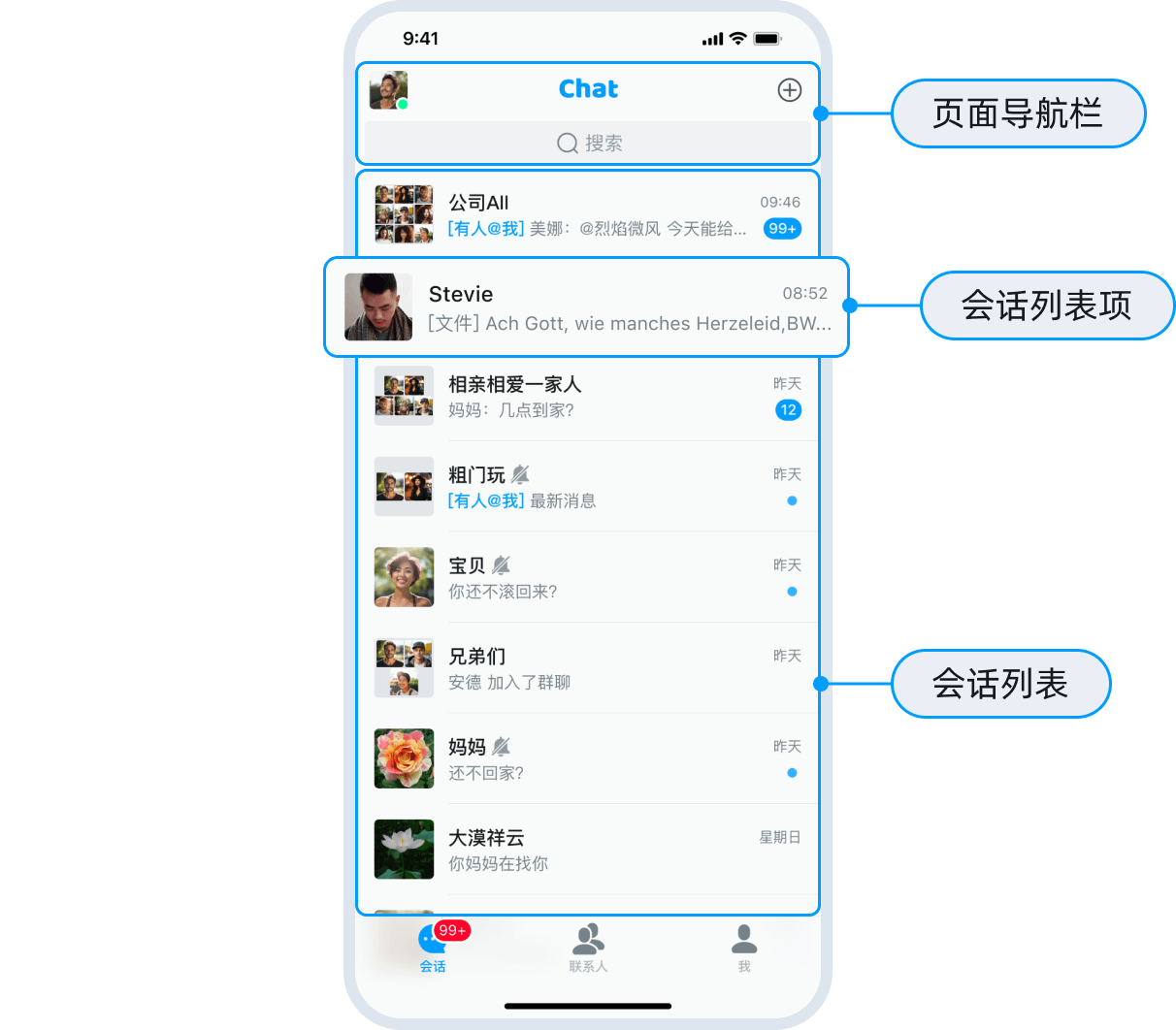
自定义导航栏
会话列表页面、聊天页面、联系人列表页面、群详情页面和联系人详情页面的导航栏均使用 EaseChatNavigationBar。如果会话列表页面的导航栏不满足需求,建议自定义导航栏,重载方法传入自定义的导航类。
- 在 Demo 中继承
EaseChatUIKit中的EaseChatNavigationBar类创建自己的会话列表页面导航栏,例如CustomConversationNavigationBar。 - 重载
createNavigation()方法并返回你使用CustomConversationNavigationBar创建的对象。示例代码如下:
override func createNavigationBar() -> EaseChatNavigationBar {
CustomConversationNavigationBar(showLeftItem: false,rightImages: [UIImage(named: "add", in: .chatBundle, with: nil,hiddenAvatar: false)])
}
会话列表页面的导航栏包含左、中、右三个区域,本节介绍如何配置这些区域。
设置导航栏编辑模式
对于导航栏的编辑模式,可设置 editMode = true,即隐藏左侧返回按钮和右侧三个按钮,但会显示取消按钮。
设置背景色
设置导航背景颜色可以通过 self.navigation.backgroundColor = .red 实现。导航内部组件也可支持通过该方式修改,不过,切换主题后会切换为主题默认的颜色。
设置左侧头像
你可以设置 hiddenAvatar 参数确定是否显示导航栏左侧的头像。若修改导航头像,可通过 self.navigation.avatarURL = "https://xxx.xxx.xxx" 实现。
设置中部标题
对于导航标题内容,可设置 self.navigation.title = "Chats".chat.localize,子标题可设置 self.navigation.subtitle = "xxx"。若导航的标题和子标题均需修改,需先修改子标题,再修改标题,旨在更新导航中对应的布局位置。
设置右侧显示图片
你可以设置 rightImages 参数,自定义导航栏右侧按钮的显示图片。注意按照顺序分别是 0,1,2。
设置点击右侧图片显示的操作
你可以利用 Appearance.conversation.listMoreActions = value 设置点击会话列表右上角的 + 之后的 ActionSheet 的菜单项。你可以增加或删除菜单项,示例代码如下:
//新增菜单项
Appearance.conversation.listMoreActions.append(ActionSheetItem(title: "new list item", type: .destructive, tag: "custom"))
//删除菜单项
Appearance.conversation.listMoreActions.removeAll { $0. tag == "you want remove" }
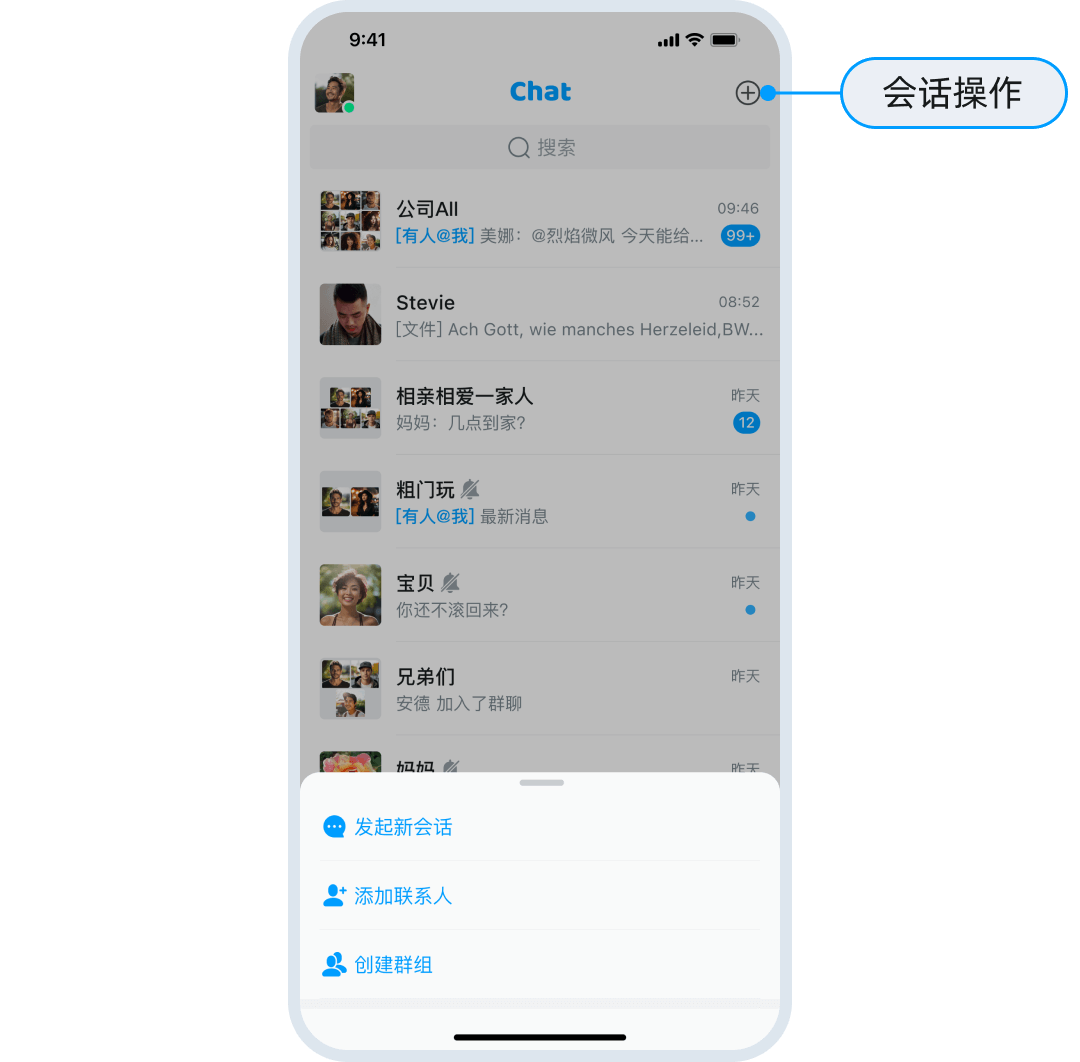
设置点击监听事件
对于导航点击事件的监听,你需要重载会话列表页面中的 navigationClick 方法,然后根据对应的点击区域做对应的处理,示例代码如下:
override func navigationClick(type: EaseChatNavigationBarClickEvent, indexPath: IndexPath?) {
switch type {
case .back: self.backAction()
case .avatar: self.avatarAction()
case .title: self.titleAction()
case .subtitle: self.subtitleAction()
case .rightItems: self.rightItemsAction(indexPath: indexPath)
default:
break
}
}
自定义会话列表
自定义会话列表 TableView,需要重载会话列表页面中的 createList 方法后,返回你继承 EaseChatUIKit 中 ConversationList 后的类对象。关于在导航栏中实现业务逻辑,详见 ConversationList.swift 类。示例代码如下:
override open func createList() -> ConversationList {
CustomConversationList(frame: CGRect(x: 0, y: self.search.frame.maxY+5, width: self.view.frame.width, height: self.view.frame.height-NavigationHeight-BottomBarHeight-(self.tabBarController?.tabBar.frame.height ?? 49)), style: .plain)
}
设置会话列表项
要自定义会话列表中列表项的内容,你需要执行以下步骤:
- 继承
EaseChatUIKit中的ConversationCell类创建新的自定义类CustomConversationCell,然后进行如下代码设置:
ComponentsRegister.shared.ConversationCell = CustomConversationCell.self
在
CustomConversationCell类中,重载对应可以重载的方法。如果需要复用已有逻辑再增加新逻辑,则只需重载对应方法后调用
super.xxx,例如:
override open func refresh(info: ConversationInfo) {
super.refresh(info:info)
//继续你的新逻辑即可
}
若要修改之前的逻辑,则需复制之前的 refresh 方法的代码进行修改,无需调用 super.xxxx。初始化方法以及部分 UI 创建的方法均可以重载。
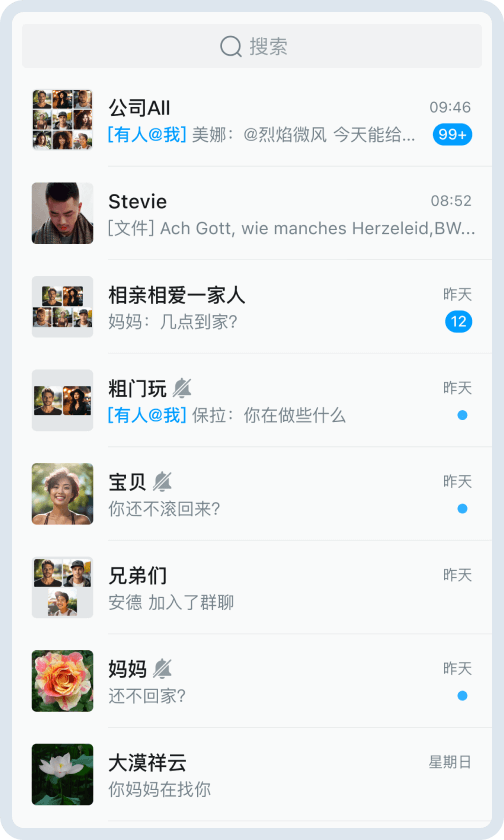
设置会话列表项的高度
你可以利用 Appearance.conversation.rowHeight = value 设置会话列表项(会话列表 Cell)的高度。
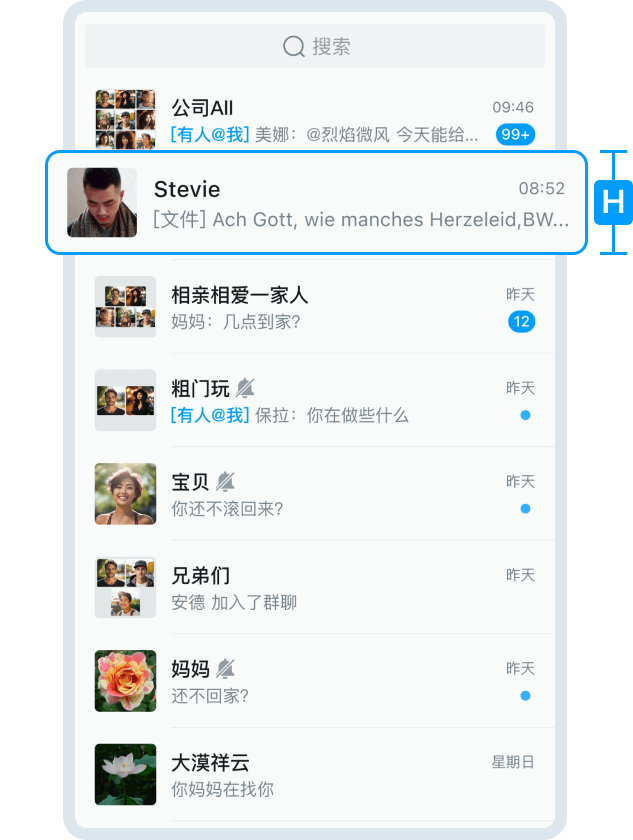
设置会话头像
- 设置会话头像圆角:
头像圆角,分为极小、小、中、大等四个等级。你可以利用 Appearance.avatarRadius = value 设置头像圆角。
- 设置会话头像占位图:
你可以利用 Appearance.conversation.singlePlaceHolder = value 设置会话列表中单聊会话头像占位图和群聊会话头像占位图。
设置会话列表项左滑和右滑菜单项
你可以利用 Appearance.conversation.swipeLeftActions = value/Appearance.conversation.swipeRightActions = value 设置会话列表项的左滑和右滑菜单项。
默认情况下,左滑菜单项包括禁言、置顶会话和删除会话,右滑菜单包括会话已读和唤起更多菜单 ActionSheet。因为是枚举数组,只支持删减菜单项,不能新增。
//Remove
Appearance.conversation.swipeLeftActions.removeAll { $0 == .more }
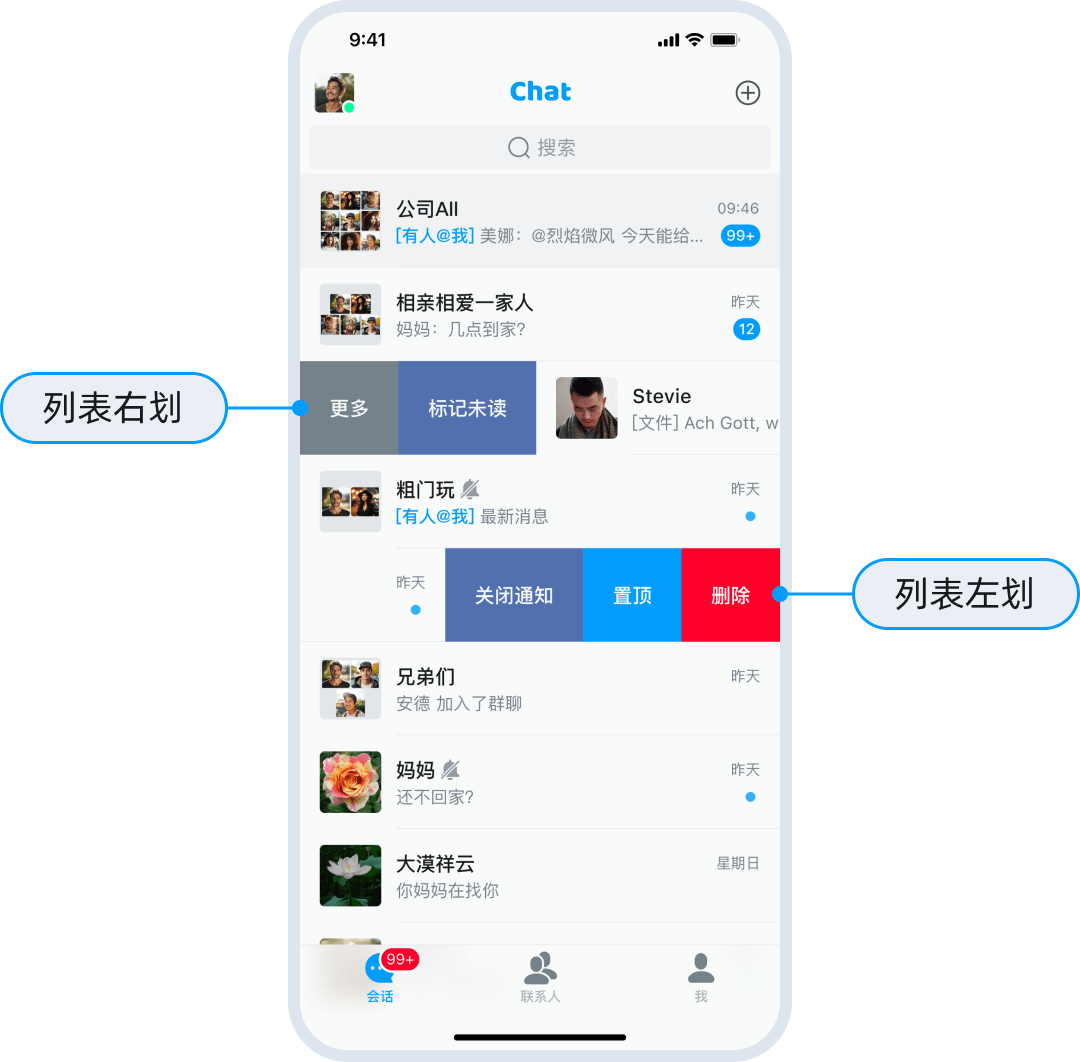
设置更多会话操作
你可以利用 Appearance.conversation.moreActions = value 设置右滑会话后出现的 ... 菜单项点击后的 ActionSheet 的菜单项。你可以添加或删减菜单项,示例代码如下:
//添加菜单项
Appearance.conversation.moreActions.append(ActionSheetItem(title: "new list item", type: .destructive, tag: "custom"))
//删减菜单项
Appearance.conversation.moreActions.removeAll { $0. tag == "you want remove" }
获取该数组中某一项的点击事件,示例代码如下:
if let item = Appearance.conversation.listMoreActions.first(where: { $0.tag == "xxx" }) {
item.actionClosure = { [weak self] _ in
//do something
}
}
if let item = Appearance.conversation.listMoreActions.first(where: { $0.tag == "xxx" }) {
item.actionClosure = { [weak self] _ in
//do something
}
}
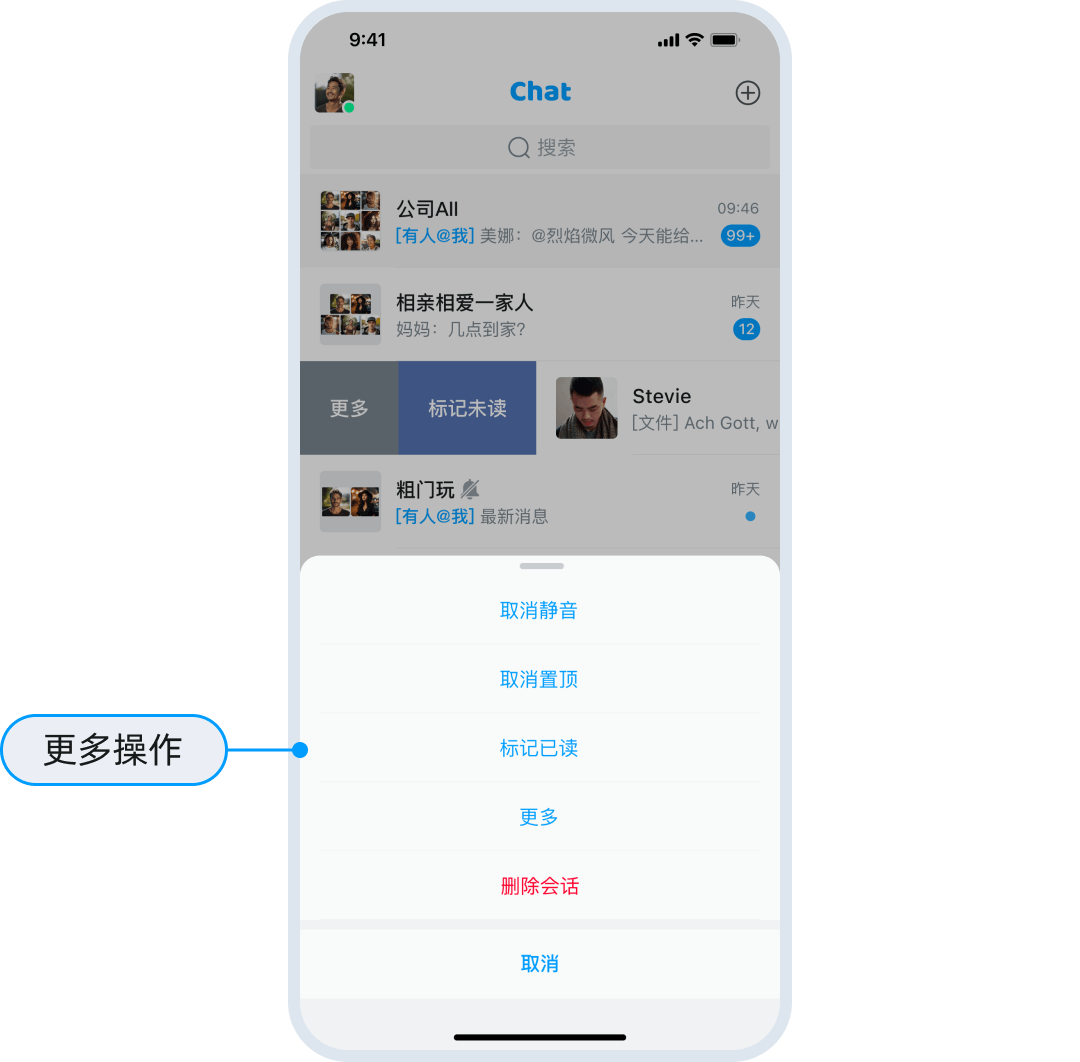
设置会话时间
你可以利用以下两个参数设置会话时间:
Appearance.conversation.dateFormatToday = value:设置当日的会话时间,格式为“小时:分钟”,即 "HH:mm"。Appearance.conversation.dateFormatOtherDay = value:设置当日之外的日期,格式为 "MM/dd"。
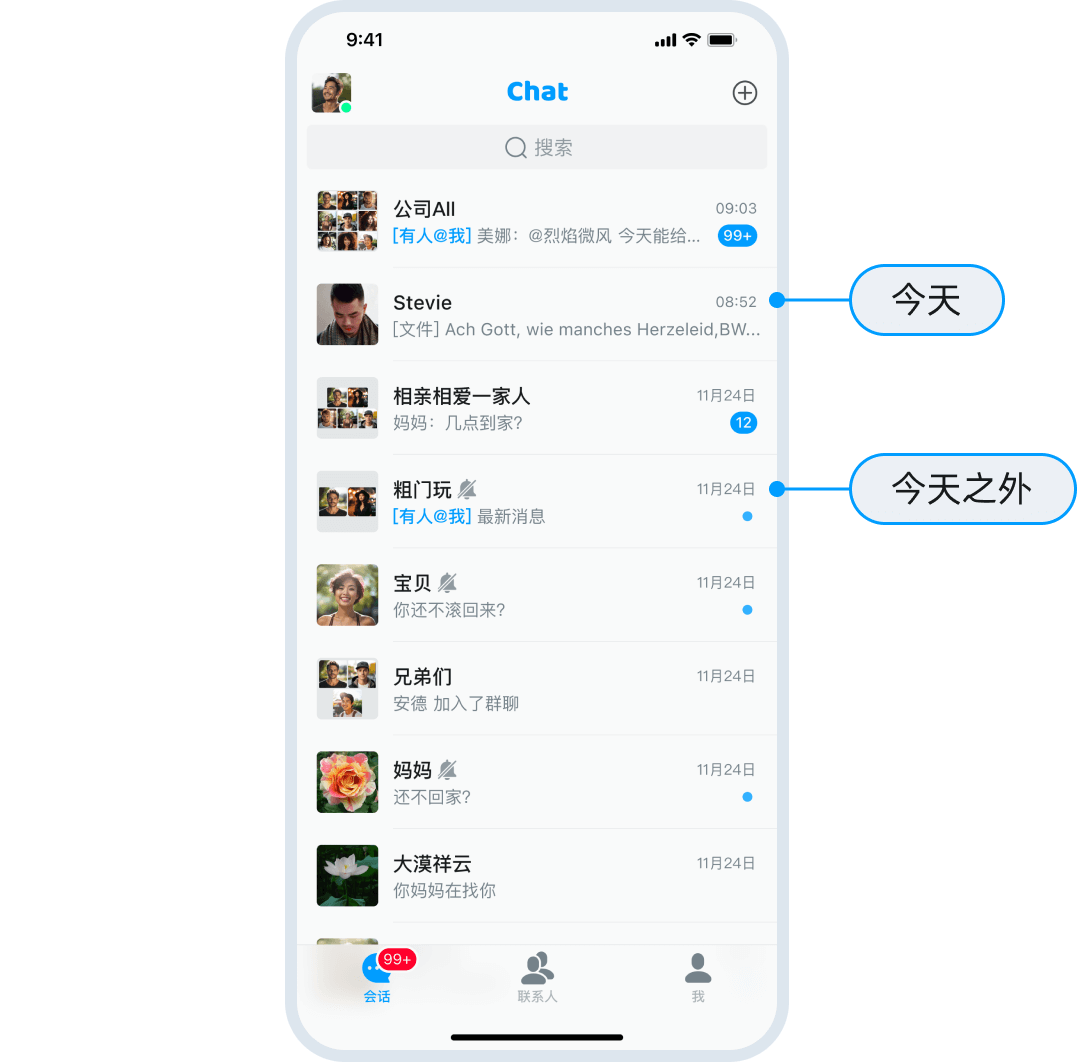
拦截原有组件点击事件
拦截后的业务逻辑与 UI 刷新逻辑,你需要自己完全实现,建议使用注册继承即可更快速的实现需求。
会话列表事件如下所示:
swipeAction:滑动事件。didSelected:点击事件。
会话列表页面其他设置
其他标记为 open 的方法均为可重载方法。如有需要,可重载对应方法实现自己业务逻辑。
关于会话列表页面的其他配置,包括按钮、输入框等空间的色调以及弹窗的设置,详见通用可配项文档。
